|
Paint Shop Pro
tutorials created by Mavelle
Make the Penguin oscillate
Download
the tube here
Open the tube Penguin-tube in PSP.
Layers: Dupicate layer, duplicate 3 times. You now have 4
layers. Rename the layers from top of to bottom like this:
Select layer -1
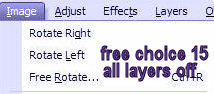
Image > Free rotate. Rotate left 15°.
Attention uncheck rotate all layers

Move the layer to put the bottom of the image aligns with
the bottom of the picture in layer "Center", like this:
 =>
=>

Select layer -2
Image > Free rotate. Rotate left 30°.
Move the layer to put the bottom of the image aligns with the bottom of
the picture in layer "Center"
Select layer -3
Image > Free rotate. Rotate left 45°.
Move the layer to put the bottom of the image aligns with the bottom of
the picture in layer "Center"
Duplicate layer -2
Arrange > Send to bottom
Duplicate layer -1
Arrange > Send to bottom
Duplicate layer Center
Arrange > Send to bottom
Duplicate the last layer 3 times. Rename the last 3 layers
from top to bottom
into:
Rotate layers +1 (15° right)
+2 (30° right) and +3 (45°
right). And align the pictures as before
Duplicate layer +2
Arrange > Send to bottom
Duplicate layer +1
Arrange > Send to bottom
Your layer palette should be like this (Sorry, screenshot
in dutch):
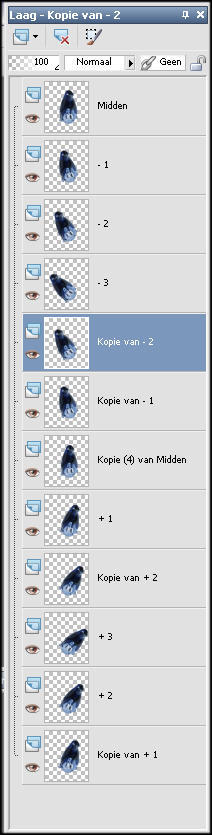
Save the image as PSP-image
Background
Requirements
- Filter Alien Skin Xenoflex 2
- Filter Alien Skin Eye Candy 5:
Nature
- Filter VDL Adrenaline (snowflakes)
New image 600x600.
Choose a light and a dark color from the tube. Fill the
background with the dark color
Duplicate this layer 11 times (total 12 layers). Select
layer 1 and lock the other layers.
Effects VDL Adrenaline (snowflakes) with the next settings
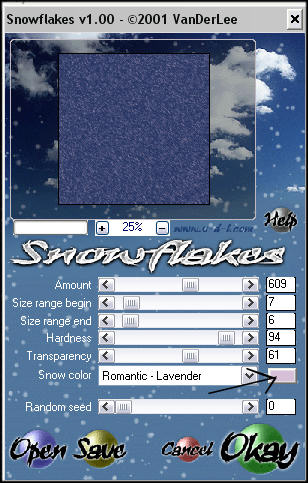
Lock the layer Unlock and select the next one.
Again VDL Adrenaline (snowflakes), this time Random Seed 10
Do the same with the other layers, increase Random Seed
with 10 on every step.
Lock all layers.
Layers > New raster layer, fil the layer with the light
color
Effects > Xenoflex 2 > Rip open
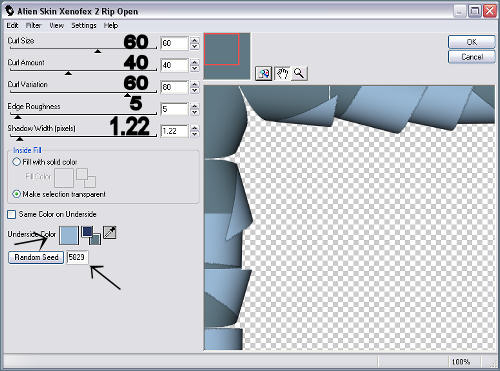
Select the transparant part using the Magic Wand
Effects > Eye Candy Nature: Snow Drift
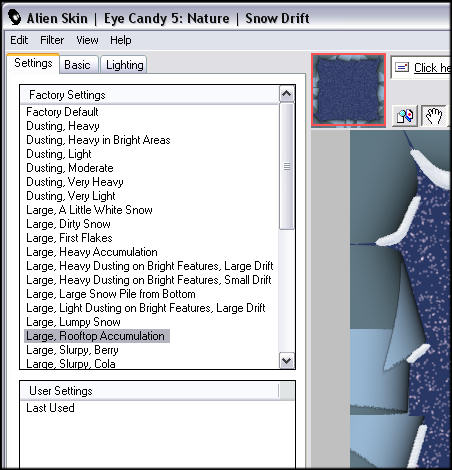
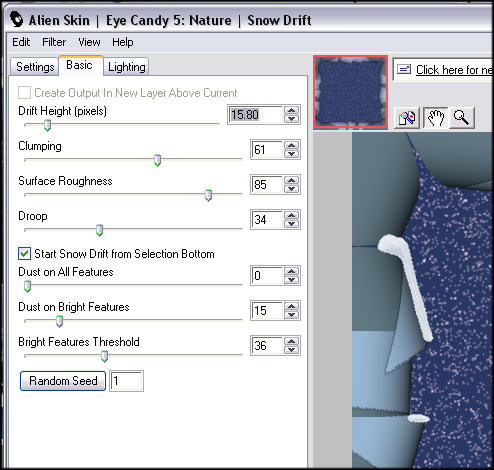
Duplicate the layer 11 times
Merge a layer with the dark color with a layer with the Rip
Ope Effect (lock the other layers and Merge Visible). Repeat this for the next
pair of layers.
Now you have 12 layer like:
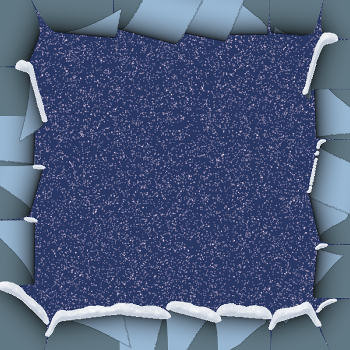
Save the image as PSP-image
Open Animation shop
Open both PSP images (Penguin and Background).
Select the penguin. Edit > select all
Edit> Propagate paste
Edit> Copy
Select the background. Edit select all.
Rightclick in the first frame > Paste > In selected frame
Reduce the animation size to 300 pixels.
Save the file as GIF animation.
The endresult

© Mavelle. Don't copy or distribute this tutorial without my
permission.
Art on this page is created by
© Mavelle
all rights reserved
http://www.arts-system.com |